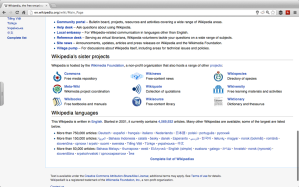Both Microsoft (with Windows 8) and Apple (since OS X 10.7 “Lion”) are moving towards a paradigm in their desktop operating systems that encourages the use of full screen apps. Whether you love it or hate it, this seems to be the way things are moving in the near future.
Even for those that like it, there are certainly some drawbacks. Some programmes just work better when they can be used on top of others. Note-taking apps like TextEdit or Notepad can work great over the top of a full-screen web browser, and it would be nice to be able to call up an IM window without having to switch over to another space if you’re working on a full-screen document.
Apps could use a partial fullscreen API to specify that they are suitable for being used on top of fullscreen applications, and then any windows open in them would appear in a menu after opening a drawer that is on one edge of the screen (perhaps some form of gesture or keyboard shortcut could also be used, or it could auto-hide, to preserve screen real estate).
In Windows 8 this could be added to the Charms menu, in OS X, I would say a three-fingered swipe from the very edge of the touchpad, but really any method could be used if the drawer were to be hidden when not in use.
When you pull out the drawer, a menu of all installed apps that can use partial fullscreen would appear, and upon clicking on the one you want, it would appear in the place of the drawer at the edge of the screen. Perhaps there could also be a simple tabbed system to switch between different partial fullscreen apps, such as different text windows, IM windows, etc.
People could benefit from something like this in a variety of ways:
- Note taking while browsing websites for research purposes
- Instant Messaging/chat while browsing the web
- Audio libraries during fullscreen production or web browsing
- Watching video while browsing the web
Fullscreen applications are great. You get more screen real-estate, they can help to minimise unwanted distractions. The problem is there are some cases where you want to be able to see more than one window at a time, for a variety of purposes. Partial fullscreen would help get the best of both worlds.
What do you think about partial fullscreen? Leave a comment down below.